This video shows just a quick demo of what I attempted in Blender with tracking and groups. The bullets are supposed to act as a group twords the red target which they are all tracking. Unfortunately there is still a logic problem I couldn't figure out with why the target wouldn't fall. All the tutorials I've been mentioned setting the target object as "Dynamic" and "Actor" but even after that it still is giving be problems right now. I'll keep working on it though and hopefully I can figure out more of the logic commands for the next video, stay posted because I'll definately post tips if I find out! ;)
Hot Keys:
---------control [up arrow] => fullscreen
middle mouse button => rotate screen
n => transform properties box
>>> to center enter 0 [tab],0 [tab],0 [tab] in the top left box for the object
shift & d => duplicate
a => select/deselect all objects
---------
>>> to center enter 0 [tab],0 [tab],0 [tab] in the top left box for the object
Tips:
-----
Tip 1: when selecting multiple objects hit shift after the first item has been selected to avoid unwanted acciential selections.
Tip 2: How to find object names:
Since the "Edit Object" Accuator needs the object name, if you don't know
the name, click on the second layer where the star is, right click the star,
go to the edit tab near panels(the square with four dots), then look under the
"Link and Materials" tab, next to OB: is the name of the selected object.
-----
Tip 1: when selecting multiple objects hit shift after the first item has been selected to avoid unwanted acciential selections.
Tip 2: How to find object names:
Since the "Edit Object" Accuator needs the object name, if you don't know
the name, click on the second layer where the star is, right click the star,
go to the edit tab near panels(the square with four dots), then look under the
"Link and Materials" tab, next to OB: is the name of the selected object.
Helpful Videos:
---------------
1.) Intro to Properties, Duplicating Objects, and Fullscreen View
Note: (hot keys mentioned in this video are listed in the top "Hot Keys" section of this post.
2.) How to Create a Basic Working Firearm in Blender
3.) Camera Tracking
---------------
1.) Intro to Properties, Duplicating Objects, and Fullscreen View
Note: (hot keys mentioned in this video are listed in the top "Hot Keys" section of this post.
2.) How to Create a Basic Working Firearm in Blender
3.) Camera Tracking
-------------
Creating objects:
--------------------------
Creating a star particle shape:
1.) TAB[for edit mode] >> e[for extrude] & mouse scroll
Creating the "gun"
1.) spacebar >> add >> mesh >> cube
2.) resize into a rectangular box form with the size commands:
s => size
sx => size x-axis
sy => size y-axis
sz => size z-axis
3.) move the star particle into layer 2
m >> click the second box >> ok
Creating Logic:
---------------
1.) select "gun" (the rectangle)
2.) go to the logic panel (pacman button)
3.) select the following options:
*Note: For these options under the logic window, a small area of
options should pop up after clicking add for each.
&Note2: There are small yellow dots you can see near each section,
just click near one and drag to another. : )
The object is the star which is on layer 2.
In this case, my star's name is "Cube" since it was transformed from a cube originally.
>>> i.) Dynamic, Actor, Bounds >> Sphere
>>> ii.) add sensor, controller, & actuator
>>> iii.) connect links
>>> iv.) Actuator Tab >> LinV >> [click L so it is darkened]
>>> v.) go to the front view >> Actuator Tab >> Lin v >> 38.00 on x(left most box)
4.) select both layers [Shift & select layers] >> p [shows action]
Please see the screen shot below this textbox for how the logic for the gun should look if you are getting lost. There's also a screenshot of finding object names. ;)

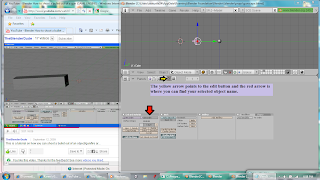

No comments:
Post a Comment