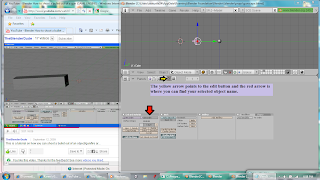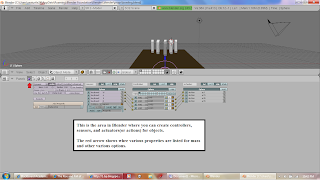A great game = amazing CG(computer graphics) right?
Well... not necessarily! Some games are extremely popular even now without CG, characters detailed to the point of mind-burring details, and reality changing gameplay. At this point about half of the people are thinking... such as? Haha well, you want examples, here they come! These are my top 10 non-CG games of all time!

Wait.. a Pokemon board game is my favorite all time non-cg game? Haha well to be honest, I'm not really much of a board game fan, for me, board game = bored games but I still like to play these every once and awhile even though they don't have all highlights of cg games.
What do non-CG games like Pokemon Master Trainer Game have?
Well for starters, the four starting elements of a game:
1.) Mechanics: The Pokemon Master Trainer Game has a huge book of rules which mainly come down to collecting pokemon, moving twords the elite four(the end point), and beating the elite four(main boss of the game) to beat other players.
2.) Story: The story of this game is extremely drawn out. Pokemon was brought to the US in about 2000 to a world without "pocket monsters." The main idea of the game follows a series of episodes which is still in production. The game puts the player as the a new trainer of pokemon, monster-like creatures with special abilities, with the goal of catching all pokemon species and becoming a pokemon master(by defeating the elite four, the main boss of the first season of the show).
3.) Aesthetics: The box of the game is covered with all 150 original pokemon or the main monsters of the original tv series along with the main character, Ash Ketchum, the pokemon trainer on a quest to become a pokemon master. The entire game board is designed with the show in mind, all pokemon are made of circle coins(except the starter pokemon, the first pokemon the player recieves from the beginning to start the game) to resemble poke-balls, the objects which the monsters are held in.
4.) Technology: To play this game you control plastic figurines in the shape of Ash Ketchum on a game board, the main character of the tv show and move across a game board collecting small cardboard coins with images of pokemon. When a player gets to the final boss(the elite four, which traditionally was 5 trainers a player would have to beat, is instead only 1 of those 5 and the challege is determined by drawing an elite four card).
Likewise, my team's game also uses these four main elements of game design:
•
Game Overview:
Where are we so far?1.)
Mechanics: Players will control our main character and need to change forms in order to get from place to place. The goal of opening up new sections of the game in order to eventually escape the lab can be done by changing the character form in order to take advantage of various trials the player will have to complete to get further. If the correct tasks and forms are not completed in time, the player must start over!
2.)
Elements: Our game will be made up of levels which include the main character, various lab rooms and possibly also terrain, enemies(lab experiments), items, and weapons.
3.)
Story: The game takes place in a science lab where our main character, a defected lab experiment is found who is bound for freedom. Although, little does our friend know that his journey will have quite a few transformations and turns, literally!
4.)
Aesthetics: Overall our game is going to have a more cartoony feel than realistic in order to maximize gameplay and level design. We have the main normal character planned out(shown above) but we are still in the planning stages for the other character concepts.
Theme: All of our game elements are working twords the main theme of a fantasy adventure of guiding an escaped lab experiment.